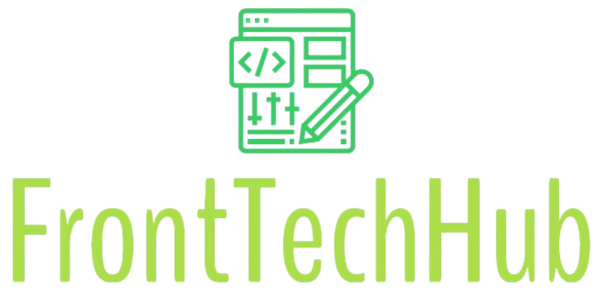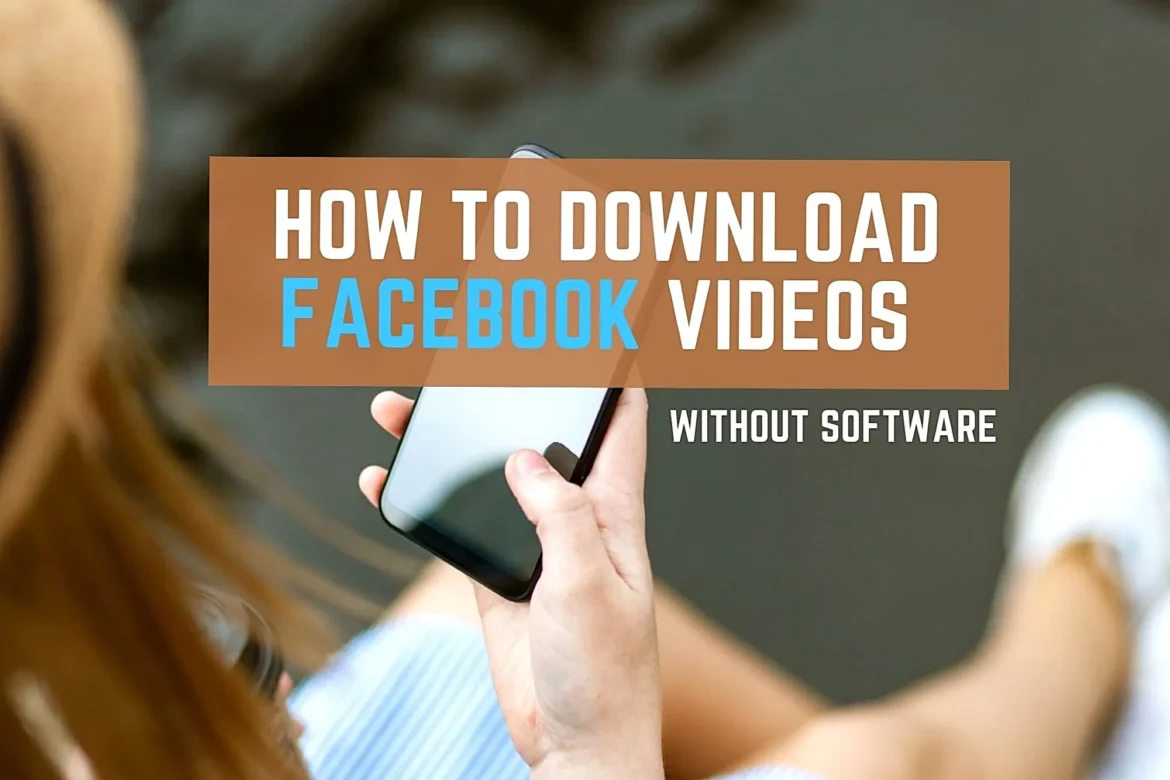Figuring out how to download videos from Facebook can feel tricky, but it’s quite manageable once you know the steps. This guide provides all the details on generating direct download links for Facebook videos, making it simple to save your favorite content. If you need to create a Facebook video download link to watch clips offline or keep a personal copy, you’ll find the methods and information you need right here.
What Exactly is a Direct Download Link?
A direct download link is a specific URL that, when clicked, immediately starts the download of a file to your device. Unlike regular links that take you to a webpage, this one bypasses any streaming players or ad-filled landing pages. For Facebook videos, this means getting a link that directly saves the video file.
Common Reasons for Downloading Facebook Videos
People download Facebook videos for a variety of reasons. Here are some of the most common ones:
- Offline Viewing: Watch your saved videos anywhere, anytime, without relying on an internet connection. This is perfect for travel or areas with poor signal.
- Preserving Memories: Keep a permanent archive of important moments shared by friends and family.
- Content Creation: Use clips for projects, presentations, or research, provided you have the right permissions.
Understanding Different Facebook Video Links
Facebook uses different types of videos, and their visibility affects how you can access them.
Types of Facebook Videos
Knowing the video type is the first step to downloading it.
Personal Videos
- Description: These are videos shared by your friends with a limited audience (e.g., “Friends only”).
- Access: You generally need to be on the uploader’s friends list and logged into your account to view or download them.
Public Videos
- Description: Videos posted by public figures, pages, or users with public profile settings. Anyone on or off Facebook can see them.
- Access: These are the easiest to download as their links are openly shareable.
Private Videos
- Description: These videos are shared within a closed group or sent to specific people. They are not intended for the public.
- Access: Downloading these requires you to be a member of the group or a direct recipient of the video.
How Facebook Manages Video Links
When you watch a video on Facebook, you’re using a link designed for streaming, not downloading. These links can be temporary and may not point directly to the video file. To get a direct download link, you often need a tool or a specific method to find the raw file URL stored on Facebook’s servers.
Legal and Ethical Guidelines
Before you download a video, it’s important to understand the rules around content ownership and usage.
Respecting Copyright and Intellectual Property
Always consider the creator’s rights before saving a video:
- Get Permission: If you plan to use the video for anything other than personal viewing, make sure you have permission from the original creator.
- Understand Copyright: Distributing someone else’s copyrighted work without their consent can have legal consequences. For more information on this topic, you can review official resources like the U.S. Copyright Office.
Following Facebook’s Terms of Service
Downloading content from the platform is also governed by its own policies. To stay in compliance:
- Read the Rules: Familiarize yourself with Facebook’s Terms of Service, which outline what is and isn’t allowed regarding content on their platform.
- Use Tools Mindfully: Ensure any method or tool you use does not violate these policies. Most tools are intended for downloading public content or videos you have the right to save.
Methods for Generating Direct Download Links
Several effective methods exist for creating a Facebook video download link, ranging from online services to manual techniques.
Using an Online Service: A Look at SaveFrom.net
Online downloaders are a popular choice because they are quick and don’t require any software installation. SaveFrom.net is a well-known service in this category, designed to simplify the process of saving online videos.
The primary function of SaveFrom.net is to parse a video page URL and extract the direct link to the video file. It supports a range of quality options, allowing you to choose the resolution that best fits your needs, from standard definition (SD) to high definition (HD). The service works by taking the Facebook video URL you provide and presenting you with one or more links for the video file, typically in an MP4 format. It is important to note that this tool is designed for video downloading only and does not provide an option to convert videos into audio formats like MP3.
While there are other services available, such as savefrom.in.net or ssyoutube.com, the process is generally similar. You provide a link, and the tool gives you a downloadable file.
How to Use SaveFrom.net: Step-by-Step
- Copy the Video URL: Go to the Facebook video you want to save. Click the three-dot menu on the post or right-click the video and select “Copy video URL.”
- Go to the Website: Open your browser and navigate to SaveFrom.net.
- Paste the Link: Find the input box on the homepage and paste the Facebook video URL you copied.
- Select Your Quality: After the website processes the link, you will see options for video quality. Choose your preferred resolution.
- Download the Video: Click the download button next to your chosen quality. The video file will begin saving to your device.
Using Browser Extensions
Browser extensions can make downloading even more convenient by integrating a download button directly into your browser.
Popular Extension Options
Some extensions are built specifically for downloading videos. For instance, Video DownloadHelper is a versatile addon for Firefox and Chrome that detects and downloads embedded videos from many websites. Others, like FBDown Video Downloader for Chrome, are tailored specifically for Facebook, offering a more focused experience.
How to Use Browser Extensions
- Install the Extension: Find your chosen downloader in your browser’s extension store (like the Chrome Web Store or Firefox Add-ons) and add it.
- Find Your Video: Navigate to the Facebook video you wish to download.
- Start the Download: Click the extension’s icon in your browser toolbar. It will typically detect the video and provide you with a prompt to begin the download.
Using Desktop Applications
For those who need to download videos frequently or in bulk, a dedicated desktop application can be a powerful solution.
Recommended Software
Programs like 4K Video Downloader are known for their ability to handle high-quality downloads and process entire playlists or channels at once. Another option is JDownloader, an open-source download manager that can capture and manage downloads for numerous file types, including videos from various sources.
How to Use Desktop Software
- Download and Install: Get the software from its official website and complete the installation on your computer.
- Copy the Facebook Video URL: As with other methods, you’ll need the link to the video.
- Paste the Link in the App: Most of these applications automatically detect a copied URL or have a “Paste Link” button. The software will analyze the link and show you the available download options.
Manual Methods for Tech-Savvy Users
If you prefer not to use third-party tools, you can try to find the download link yourself with a little technical know-how.
Inspect Element Technique
- Open Developer Tools: On the Facebook video page, right-click the video and choose “Inspect” or “Inspect Element” to open your browser’s developer tools.
- Find the Video Source URL: In the “Elements” tab, use the search function (Ctrl+F or Cmd+F) and type “.mp4” to find the video source URL within the page’s HTML code. It will be a long link ending in “.mp4”.
- Copy and Open the URL: Copy this URL, paste it into a new browser tab, and press Enter. The video should open directly, where you can right-click and “Save video as…” to download it.
How to Ensure Video Quality and Download Safely
Checking Video Quality Before Downloading
To avoid getting a low-resolution file, always pay attention to the options provided by your download tool. Many services will label the resolutions clearly (e.g., 720p, 1080p). If a preview is available, use it to confirm the quality is what you expect.
Avoiding Malware and Unsafe Links
Your online safety is paramount. Follow these tips to protect yourself:
- Use Reputable Sources: Stick to well-known websites and tools that have positive reviews and a long history.
- Be Wary of Ads: Free download sites are often supported by ads. Be careful not to click on misleading advertisements that might lead to harmful websites.
- Scan Your Files: After downloading a file, use your antivirus software to scan it for any potential threats before opening it.
Troubleshooting Common Issues
When you’re trying to download videos from Facebook, you might encounter a few hiccups. Here’s how you can solve some of the most frequent problems.
Video Won’t Download
If you click download but nothing happens, there could be a few reasons:
- Check the URL: The first step is to double-check that the video URL is correct. An incomplete or incorrect link won’t work.
- Privacy Settings: The video might be private or shared with a specific audience. Most download tools can only access public videos.
- Update Your Tools: Make sure your web browser and any download tool or extension you’re using are updated to the latest version.
- Clear Your Cache: Sometimes browser cache can interfere with downloads. Clearing your cache and cookies might resolve the problem.
The Download Link is Not Working
If you have a link but it leads to an error page or doesn’t start a download, consider the following:
- Confirm It’s a Direct Link: The URL should point directly to a video file (like an MP4). If it leads to a webpage, it’s not a direct download link.
- Check for Expiration: Some generated links are temporary and expire after a certain amount of time. If it fails, try generating a new link from the source.
- Network Problems: Your own internet connection could be the issue. Try loading another website to ensure you’re connected properly.
Error Messages and Their Fixes
Seeing an error message can be confusing, but many have simple solutions:
- “Unsupported Format”: This message means the tool you’re using doesn’t support the video’s file type. You might need to find a different downloader that can handle that specific format.
- “Access Denied” or “Forbidden”: This usually points to a permissions issue. The video is likely private, or there might be regional restrictions preventing access from your location.
- “Server Error”: This error is on the side of the website or tool you’re using. The best course of action is to wait a while and try again later.